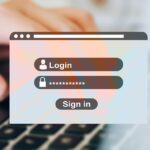How to stop spam calls on android
One of the annoying things about carrying an Android mobile in your pocket can be the repeated unwanted phone calls, whether it’s a spam call or a call from someone you don’t want to keep in touch with. The way to get rid of this situation is to block the calls.

Advertisement
Let’s see how to do this –
Good to be careful. As different Android mobile manufacturers customize the OS in their own way, this method may not work the same on all phones. From here the method of Samsung Galaxy and Google Pixel phones can be known. Tech site How-To Geek reports that even if someone has a device from another manufacturer, they can follow this procedure.
Ways to stop spam calls on android
Google Pixel phones come with the ‘Phone by Google’ app pre-installed. Even if this app is on non-Pixel phones, all features may not work.
First launch the ‘Mobile’ app and go to the ‘Recents’ tab. From there tap on any entry or number to see more options. Now select the ‘History’ option. From there, tap on the three-dot or three-dot menu in the upper-right corner, then tap on the ‘Block’ option.
A pop-up menu will appear. By tapping on the ‘Block’ option, you can also report the number as ‘spam’ before confirming the block. For this, tap and tick the respective box.
Blocked numbers can be found in the ‘Blocked Numbers’ option within the Phone app. Any number can be unblocked from there.
Block spam calls from the ‘Google Phone’ app
First launch the app and click on the three dots or three dots icon at the top of the screen. Open the ‘Settings’ option and select the ‘Caller ID and Spam’ option there.
For devices other than Pixel, the ‘Filter Spam Calls’ option can be seen.
Google Pixel has an additional feature called ‘Call Screen’. It can be activated by going to the settings option from the phone app, from there you can change the spam call settings.
Stop spam calls on Samsung Galaxy phones
Launch Samsung’s pre-installed Phone app. Go to the ‘Recents’ option and select the three dots or three dots menu from the right corner.
- Select the Settings option from the drop down menu.
- Now select the ‘Block Numbers’ option.
- There is an option – ‘Automatically block unknown callers’ i.e. all numbers that are not saved in the phone will be automatically blocked. Apart from this, phone numbers can be added manually from the ‘Recents’ and ‘Contacts’ options.
- Tap on the ‘+’ sign to add numbers manually.
- The numbers will appear in the list only if they are added from the ‘Recents’ and ‘Contacts’ options.
This is how a number can be blocked from a Samsung phone. Apart from this, the number can be unblocked by tapping on the red minus sign from the list.
How to Block Text Messages
Text messages can be blocked directly from the phone’s messaging app. Apart from this, the numbers which will be blocked by following the above method, their text will also be blocked. In that case there will be no need to block separately. This can be done from both apps — Messages or Phone.
In the case of Google’s Messages app, select the three dot menu icon in the upper corner. Then select the ‘Details’ option. From there select the ‘Block and Report Spam’ option.
Start a conversation in Samsung’s Messages app. Now tap on the drop down arrow next to the contact name. Now click on information icon. And choose the ‘Block Contact’ option from the ‘three dot’ menu. This way you can easily get rid of spam calls and messages.