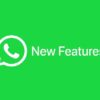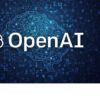How to archive emails in Gmail especially urgent mail
One of the most popular e-mail platforms is Gmail. Through this, it is possible to send video, audio and documents in addition to various messages from one end of the world to another. Use Gmail for official and personal work.
The inbox is filled with numerous messages throughout the day. It can no longer find urgent mail. For this you can archive the important mails. In this you can keep your required mail separately. Its biggest advantage is that you can archive mail as long as you want. That mail will not be deleted in any way.
If you want to do it on desktop-
Open your Gmail inbox. Select all the emails you want to archive. To do this, click the box next to each email or select all emails by clicking the “Select All” box at the top. But if you select all, then all the mails will be archived. So select wisely. Now click on “Archive” option. If you want to hide a folder, click on the folder. Then click on “Archive” and the work is done.
How to do on Android device?
First, open the Gmail app on your mobile or tablet. Open the email you want to archive. Click the three-dot icon at the top right of the screen. Then select “Archive” from the menu.
To do on iPhone-
Open the Gmail app on your iPhone or iPad. Swipe right on the email you want to archive. Now you will see the “Archive” icon. Click on it and the job is done.
Master Gmail: Your Ultimate Guide to Inbox Zero and Beyond
Did you know that over 75% of professionals check their email first thing in the morning? This staggering statistic highlights the importance of having a streamlined and efficient email management system. Gmail, one of the most popular email platforms, plays a significant role in our daily communication. This guide will explore Gmail’s features, best practices, and advanced techniques to help you achieve maximum productivity and efficiency in your email management.
Gmail’s Core Features and Functionality
Understanding the Gmail Interface
Gmail provides a user-friendly layout. Here’s a quick visual walkthrough of its main components:
- Inbox: Displays your incoming emails.
- Compose: Allows you to create new emails.
- Settings: Customize your Gmail experience.
Mastering Gmail’s Search Operators
Finding emails can be a challenge. Gmail’s search operators allow you to narrow down your results quickly. Here are some examples:
- from:[email address] – Find emails from a specific sender.
- before:2025 – Locate emails sent before a certain date.
- subject:[keywords] – Search for emails with specific words in the subject line.
Utilizing these operators can drastically improve your email retrieval process.
Utilizing Gmail Labels and Filters
Labels and filters are powerful tools for organization. Here’s how to effectively manage your inbox:
- Labels: Tag emails with specific categories (e.g., Work, Personal, Urgent).
- Filters: Automate email sorting. For example, set a filter to send all promotional emails to a “Promotions” label.
These strategies streamline managing your inbox.
Enhancing Productivity with Gmail Add-ons and Integrations
Top Gmail Add-ons for Productivity
Gmail’s add-ons can greatly enhance your productivity. Here are some useful ones:
- Grammarly: Checks your writing for grammar and spelling errors.
- Boomerang: Schedule emails to be sent later and set reminders.
Explore more add-ons in the Gmail Marketplace.
Integrating Gmail with Other Apps
Gmail can work alongside various applications to boost your productivity:
- Google Calendar: Schedule meetings and events directly from your emails.
- Task Management Tools: Integrate with apps like Asana or Trello to manage tasks seamlessly.
Automating Tasks with Gmail Scripts
Gmail supports scripts that can automate repetitive tasks. Although this may require some programming knowledge, automating tasks can save significant time.
Gmail Security and Privacy Best Practices
Securing Your Gmail Account
Keeping your Gmail account secure is crucial. Use these methods:
- Two-Factor Authentication: Adds an extra layer of security.
- Strong Passwords: Create complex passwords and avoid using the same one across different platforms.
According to studies, 43% of data breaches involve weak passwords.
Managing Email Privacy Settings
Control who can see your email address and manage permissions. Adjusting these settings can protect your privacy.
Understanding Gmail’s Data Policies
Gmail handles data carefully. Familiarize yourself with Gmail’s data policies to understand how your information is used.
Advanced Gmail Techniques for Power Users
Utilizing Canned Responses
Canned responses can save time. Here’s how to set them up:
- Enable Canned Responses in Gmail settings.
- Create a response for common queries (e.g., job inquiries).
Example: For job applications, have a response ready thanking the applicant for their interest.
Mastering Gmail’s Smart Compose and Smart Reply
Gmail’s AI features, Smart Compose and Smart Reply, suggest phrases and responses. While they speed up communication, make sure to review suggested text for accuracy.
Effective Email Management Strategies
Mastering email management can enhance productivity. Here are some effective strategies:
- Inbox Zero: Aim to keep your inbox empty by archiving or deleting old emails.
- Prioritize Emails: Focus on important messages first.
- Batch Processing: Set aside specific times to handle emails instead of checking constantly.
Tips and Tricks for a More Efficient Gmail Workflow
Keyboard Shortcuts for Gmail
Using keyboard shortcuts can save time. Here are a few to try:
- C: Compose new email
- E: Archive current email
- R: Reply to email
Customizing Your Gmail Notification Settings
Managing notifications effectively can help you stay focused. Customize your notifications to avoid distractions.
Utilizing Gmail Offline
Gmail offers offline functionality. You can read and respond to emails even without internet access. This feature is beneficial for maintaining productivity on the go.
Conclusion:
Mastering Gmail offers numerous advantages. From understanding its core features to implementing advanced techniques, each aspect contributes to increased productivity. Start applying these tips today to streamline your email management and reach inbox zero.
Take control of your email and experience enhanced efficiency in your daily tasks.